Tested Environment :
Operating System : Windows XP, Windows 2000, Windows 2003
SQL Server : SQL Server 2005, (Note : I have not tested SQL Server 2000 but I feel it should work)
MySQL : MySQL Server 5.0
MySQL ODBC : ODBC 3.51
High level Steps
• Download and Install ODBC Driver from MYSQL Site
• Create ODBC DSN
• Create Linked Server in SQL Server
• Configure Provider
• Create linked server
• Enable OpenQuery in SQL Server instance
• Create Openquery script
Step 1 : Download MySQL ODBC Connector
Download MySQL Connector/ODBC 3.51 from : http://dev.mysql.com/downloads/connector/odbc/3.51.html
Download the ODBC connector for your Operating System. I have windows xp , so I will download Windows MSI installer (x86)
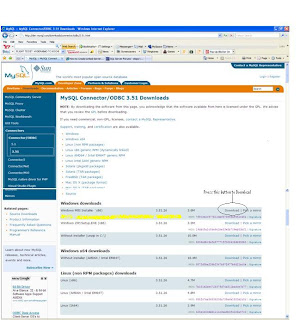
Step 2 : Install ODBC connector
Double click the downloaded file
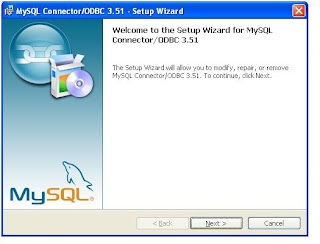
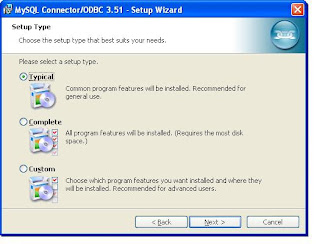
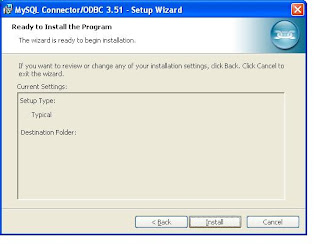
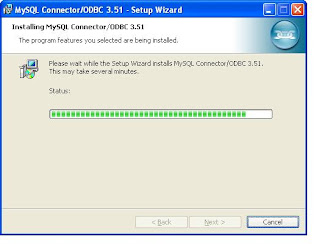
At last screen you will get a Finish button and click that. Now You have installed ODBC connector for MySQL.
Step 3 : Create System DSN for MYSql ODBC Driver
Windows Start --- >> Run --- >> odbcad32
Or
Windows Start --- >> Control Panel ->Performance and Maintenance (in XP) --- >> Administrative Tools -> Data Sources (ODBC)
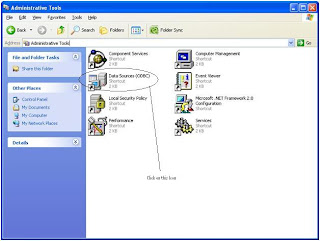
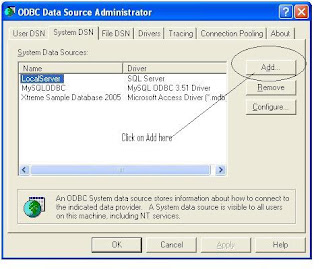
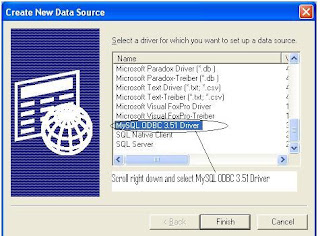
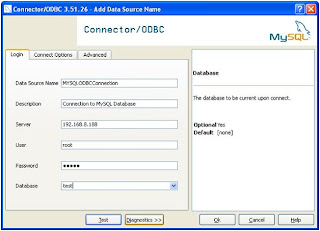
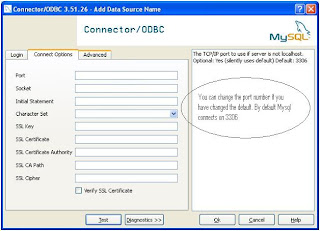
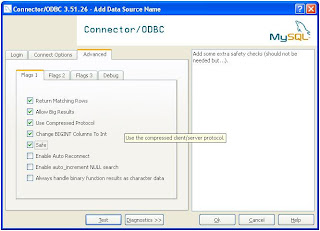
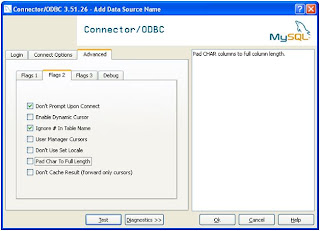
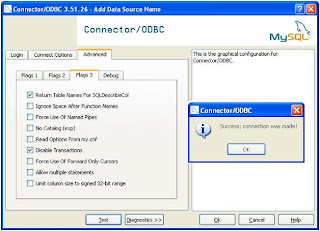
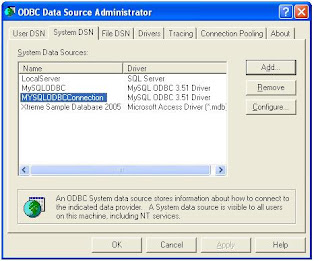
Step 3 : Create Linked Server in SQL Server 2005.
Change the properties of the Provider
Select the properties as shown in the screens
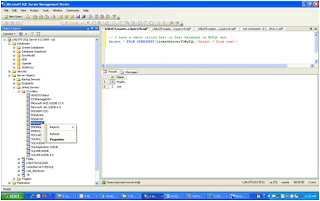
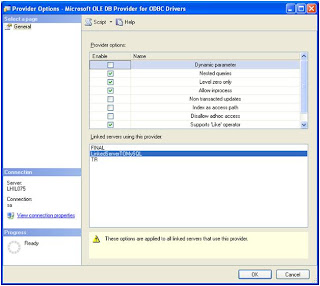
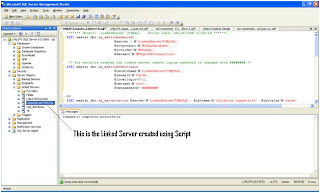
--======================================================================================================
Script to Create Linked Server
It is always better to create linked server using Script than GUI. You have more control and script of course is more readable. I am not giving the screen shot for this steps. Copy paste the script to a query analyzer change DSN Name, Username, Password and run.
--======================================================================================================
/****** Object: LinkedServer [LinkedServerTOMySQL] Script Date: 08/28/2008 11:40:28 ******/
EXEC master.dbo.sp_addlinkedserver
@server = N'LinkedServerTOMySQL',
@srvproduct=N'MySQLDatabase',
@provider=N'MSDASQL',
@datasrc=N'MYSQLODBCConnection'
Parameter Explanation
@server = N'LinkedServerTOMySQL', -- Linked server name (it can be anything)
@srvproduct=N'MySQLDatabase', -- Keep as it is
@provider=N'MSDASQL', -- Keep as it is
@datasrc=N'MYSQLODBCConnection' --DSN Name Created in Step 3 (very important)
/* For security reasons the linked server remote logins password is changed with ######## */
EXEC master.dbo.sp_addlinkedsrvlogin
@rmtsrvname=N'LinkedServerTOMySQL',
@useself=N'False',
@locallogin=NULL,
@rmtuser=N'root',
@rmtpassword='change thepasswordhere'
GO
EXEC master.dbo.sp_serveroption @server=N'LinkedServerTOMySQL', @optname=N'collation compatible', @optvalue=N'false'
GO
EXEC master.dbo.sp_serveroption @server=N'LinkedServerTOMySQL', @optname=N'data access', @optvalue=N'true'
GO
EXEC master.dbo.sp_serveroption @server=N'LinkedServerTOMySQL', @optname=N'dist', @optvalue=N'false'
GO
EXEC master.dbo.sp_serveroption @server=N'LinkedServerTOMySQL', @optname=N'pub', @optvalue=N'false'
GO
EXEC master.dbo.sp_serveroption @server=N'LinkedServerTOMySQL', @optname=N'rpc', @optvalue=N'false'
GO
EXEC master.dbo.sp_serveroption @server=N'LinkedServerTOMySQL', @optname=N'rpc out', @optvalue=N'false'
GO
EXEC master.dbo.sp_serveroption @server=N'LinkedServerTOMySQL', @optname=N'sub', @optvalue=N'false'
GO
EXEC master.dbo.sp_serveroption @server=N'LinkedServerTOMySQL', @optname=N'connect timeout', @optvalue=N'0'
GO
EXEC master.dbo.sp_serveroption @server=N'LinkedServerTOMySQL', @optname=N'collation name', @optvalue=null
GO
EXEC master.dbo.sp_serveroption @server=N'LinkedServerTOMySQL', @optname=N'lazy schema validation', @optvalue=N'false'
GO
EXEC master.dbo.sp_serveroption @server=N'LinkedServerTOMySQL', @optname=N'query timeout', @optvalue=N'0'
GO
EXEC master.dbo.sp_serveroption @server=N'LinkedServerTOMySQL', @optname=N'use remote collation', @optvalue=N'true'
--======================================================================================================
Enable Distributed Queries (OpenQuery) in SQL Instance
By default in SQL Server 2005 Distributed Queries are disabled. You have to enable it using the following script. (Note : In SQL Server 2000 no need to run this script)
Copy this script to a query analyzer and run
EXEC sys.sp_configure N'show advanced options', N'1' RECONFIGURE WITH OVERRIDE
EXEC sys.sp_configure N'Ad Hoc Distributed Queries', N'1'
RECONFIGURE WITH OVERRIDE
Finally, Test the Linked Server and Run a OpenQuer against the LinkedServer Configured
Check the following Screen
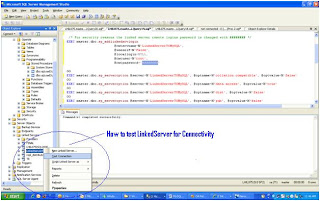
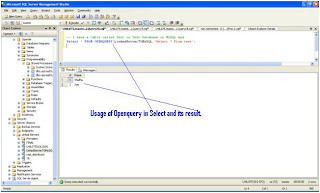
Restart Database Engine and SQL Server Agent
Once you have completed all the steps you may restart the services. I have not tested this whether you need to restart it or not
Summary :
If anyone feels some screen shots are missing please drop a comment.




2 comments:
Thanks for that great post Madhu. You saved me hours of work. I ran though your steps and everything is working perfectly. I do have a questions for you though.
Being a rookie at this stuff (far from an expert), my original intent was to use SQL Server (2008) to connect to the MySQL server without using a linked server so that when I open SQL Server I would just connect right to the server that has MySQL on it (i.e. without connecting to my local or otherwise and then needing to do an openquery statement for all my queries...). Is this even possible? I guess what I am trying to avoid is having to code in t-sql and in the mysql syntax within the openquery statements as I am not familiar with the mysql syntax.
Note...my linked server worked without having to stop and restart the service.
Thanks,
Phil
Thanks for the post...
A situation that may come up for some users as it did me.
If you are running a x64 bit OS system and your sql05 is the x34 bit version. You must run the ODBC connector manager for a 32 bit system. SQL05 will not recognize the x64 bit driver DSN name you created for the odbc connection.
First make sure the x32 bit driver is installed.
Then type the following into your run prompt: C:\WINDOWS\SysWOW64\odbcad32.exe
you can then follow the above steps and your connection should be solid.
Post a Comment