The major new configuration change in installation process is Distributed Reply Component Configuration. This component enable Realtime stress Workload testing against your database server. If you don’t want to install this option while selecting services don’t opt “Distributor Replay Controller” and “Distributed Replay Controller Client”
Another new service you can see while installation is “Data Quality Service”. This is a new feature added in Denali for knowledge-driven data cleansing solution.
You may want to see the FAQ link for DQS…
For any installation you must be aware of the Hardware and software requirement. So for Denali. Here is the link for Pre-requisite
Once you ensure that you have a system which meets the mentioned hardware and software requirement , here is the next steps
SQL Server Code-Named “Denali” Evaluation Edition is supported on the Windows Vista SP2, Windows Server 2008 SP2, Windows 2008 R2 SP1, and Windows 7 SP1 operating systems.
Pre-Installation Steps
• Refer the above mentioned sites and ensured that your system meet all the requirements
• Ensure that you have planned your Instance name if it is a named Instance
• Ensure that you have planned all the Data Directory. Ie. Where to keep System Databases, TempDB, and User Databases.(if not you can go by Default but it is not generally recommended).
• Ensure that you have planned Startup Account for all the services. (if not you can go by Default but it is not generally recommended.)
• Ensure that you have a list of features that you wants to install. Like if you are not going to use Filestream no need to configure that during installation
My System Configuration
• Operating System : Windows Vista SP2
• Existing SQL Server Instance
o Default Instance : SQL Server 2008 SP 1
o Named Instance 1: SQL Server 2008 RTM
o Named Instance 2 : SQL Server 2008 R2 RTM
Named Instance 3 : SQL Server 2005 Express Edition SP3
Step 1 : Download the Binary from http http://www.microsoft.com/sqlserver/en/us/future-editions.aspx
Step 2 : Extract the downloaded binary and start installation as shown below
Figure 1
Figure 2
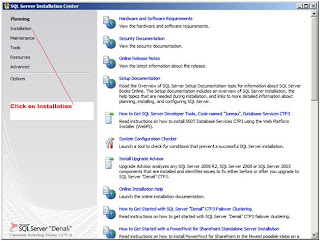
Figure 3
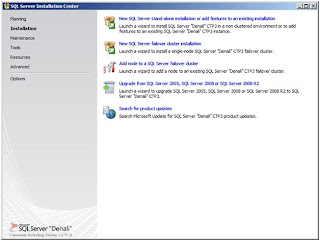
Figure 4
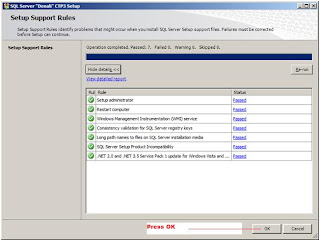
Figure 5
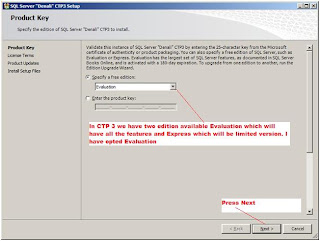
Figure 6
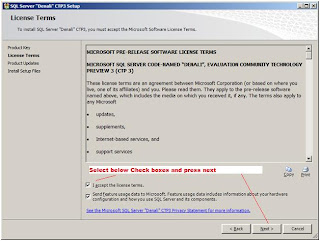
Figure 7
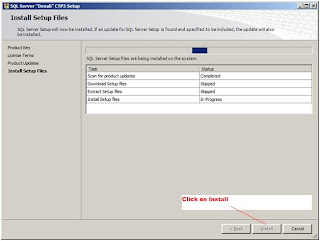
Figure 8
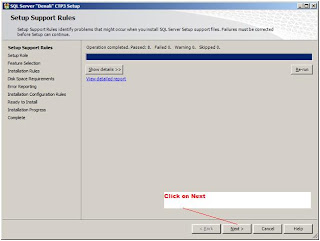
Figure 9
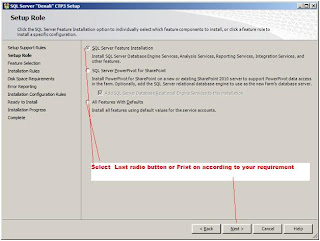
Figure 10
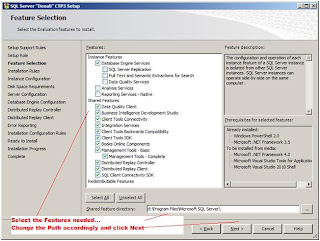
Figure 11
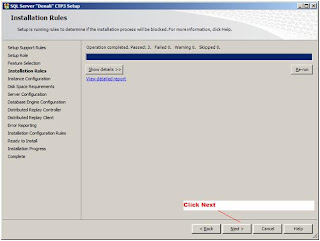
Figure 12
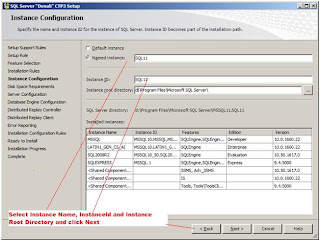
Figure 13
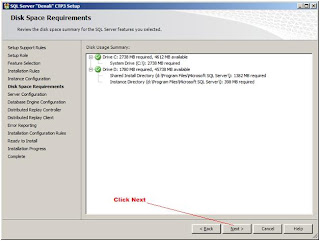
Figure 14
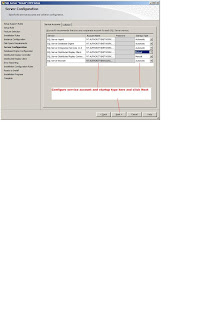
Figure 15
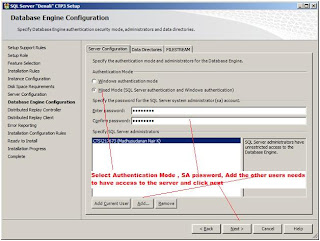
Figure 16
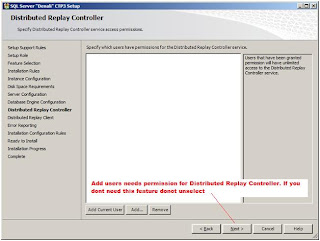
Figure 17
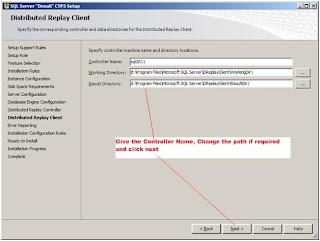
Figure 18

Figure 19
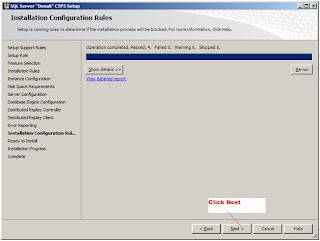
Figure 20
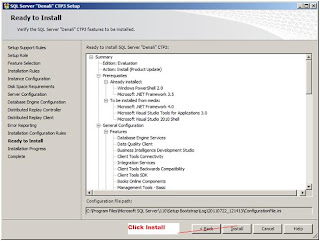
Figure 21
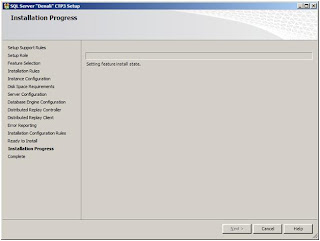
Figure 22
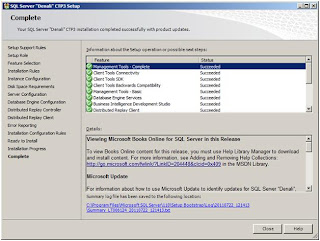
Figure 23
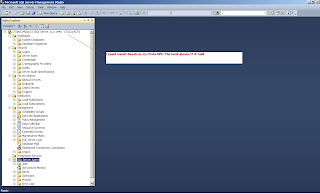
Summary : I had SQL Server 2005 Express Edition, SQL Server 2008 Developer Edition, SQL Server 2008 R2 Evaluation Edition on my Machine and all of these instance in the first look working fine. Not found any abnormal behaviour so far. Hope all these versions can co-exists. My SQL Server 2011 CP3 is installed and good to go





No comments:
Post a Comment